YouTube Videos
We can use captioned Youtube videos to create example sentences in Immersion Kit.
Find videos with creator subtitles
Locate a YouTube channel and copy its channel ID.
For example we have the following link:
https://www.youtube.com/channel/UCAzeU2QJI8_ImQoUtNTIGfA
The channel ID is UCAzeU2QJI8_ImQoUtNTIGfA
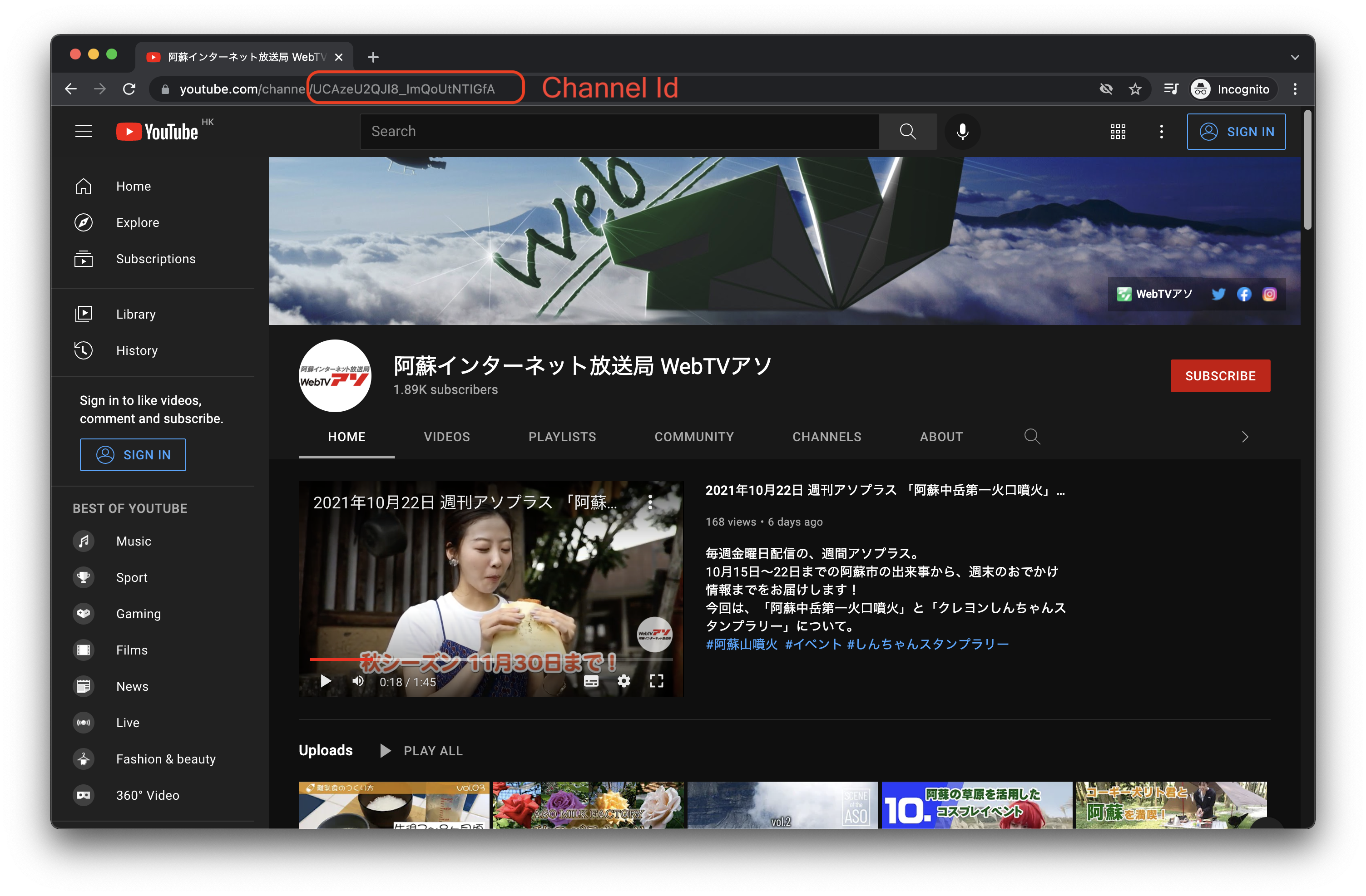
Info
If you are having trouble locating the channel ID, select one of the videos in a channel and on the video page click on the channel's link to be redirected back to an address that contains the channel ID.
Visit captionpop and search videos by the channel ID you obtained:
https://www.captionpop.com/japanese?channelId=[channel ID]
Select Japanese subtitles.
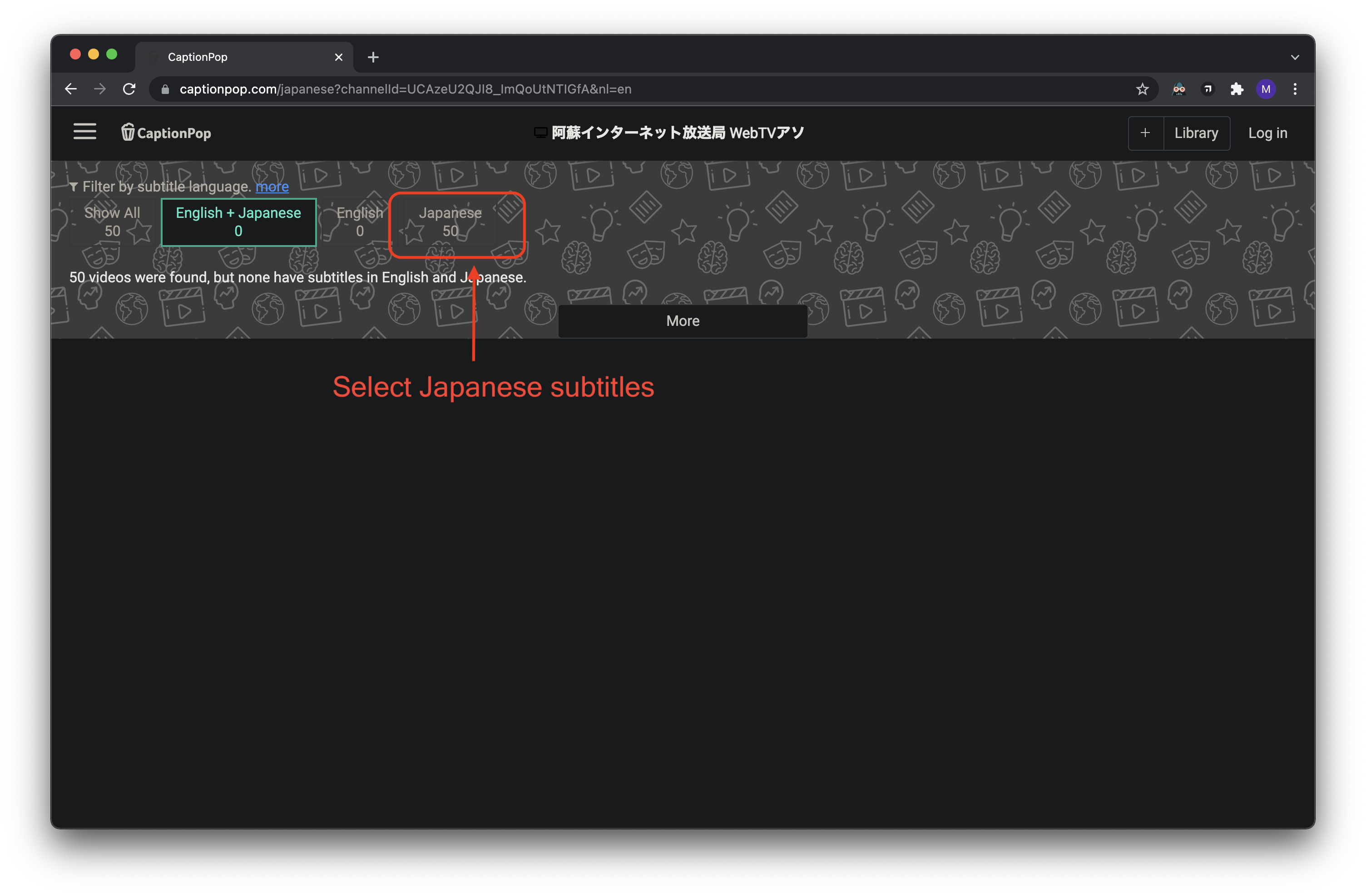
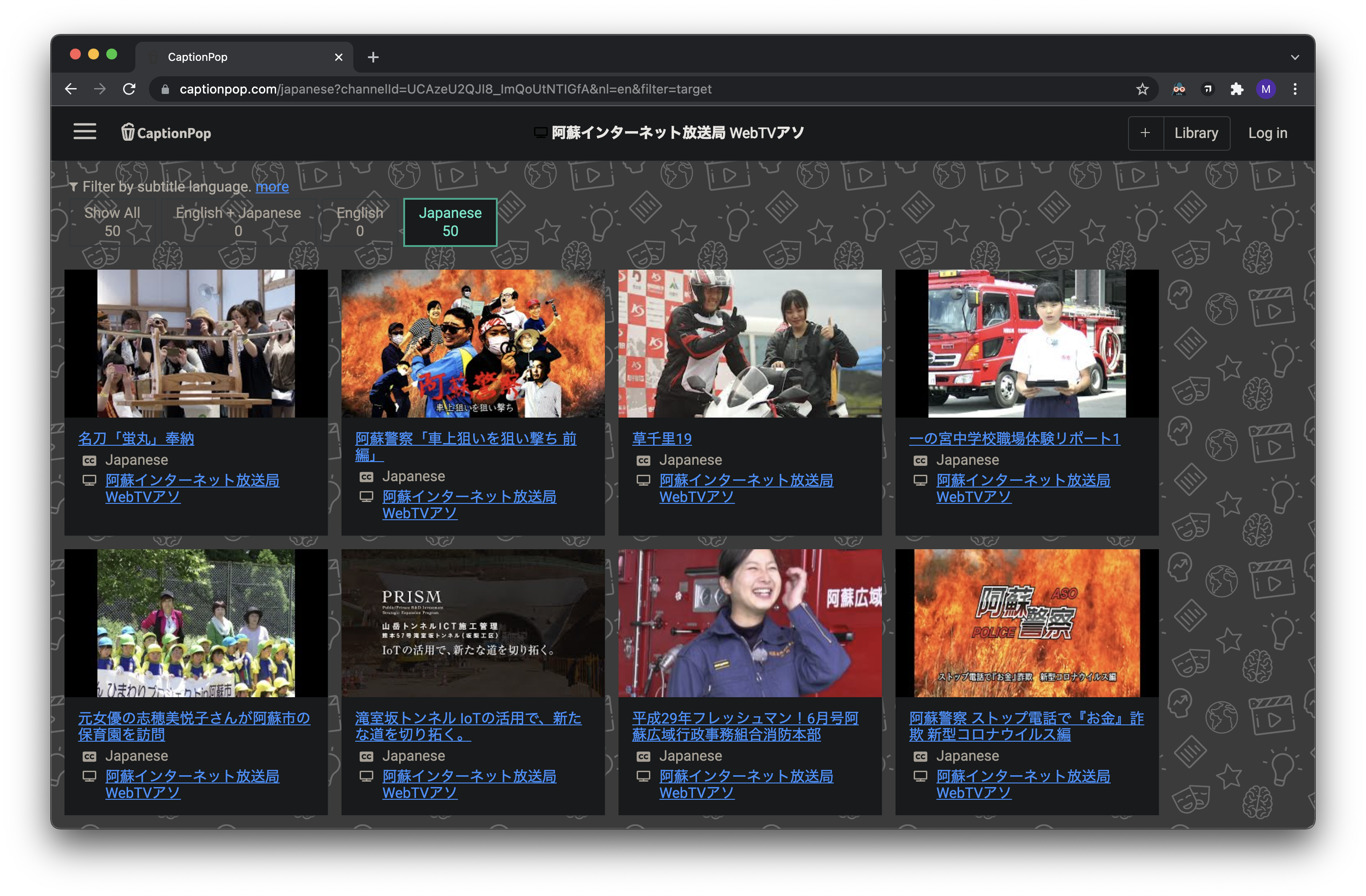
Click on the title of a video.
Scroll through the subtitles and have a quick glance to ensure these are creator subtitles and not machine-generated.
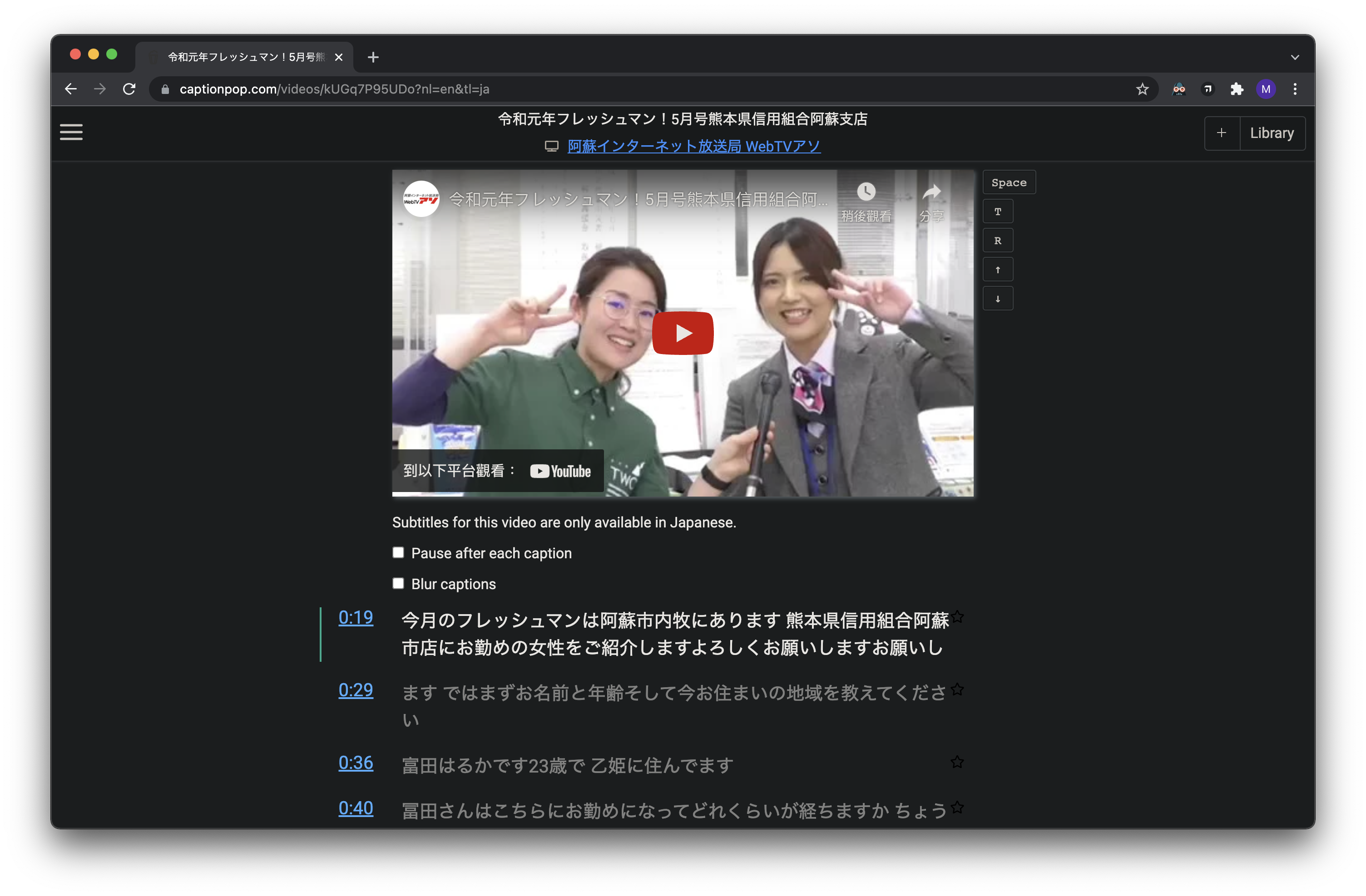
Click on the title of the Embedded YouTube Player to launch a new browser tab of the YouTube video to copy its link.
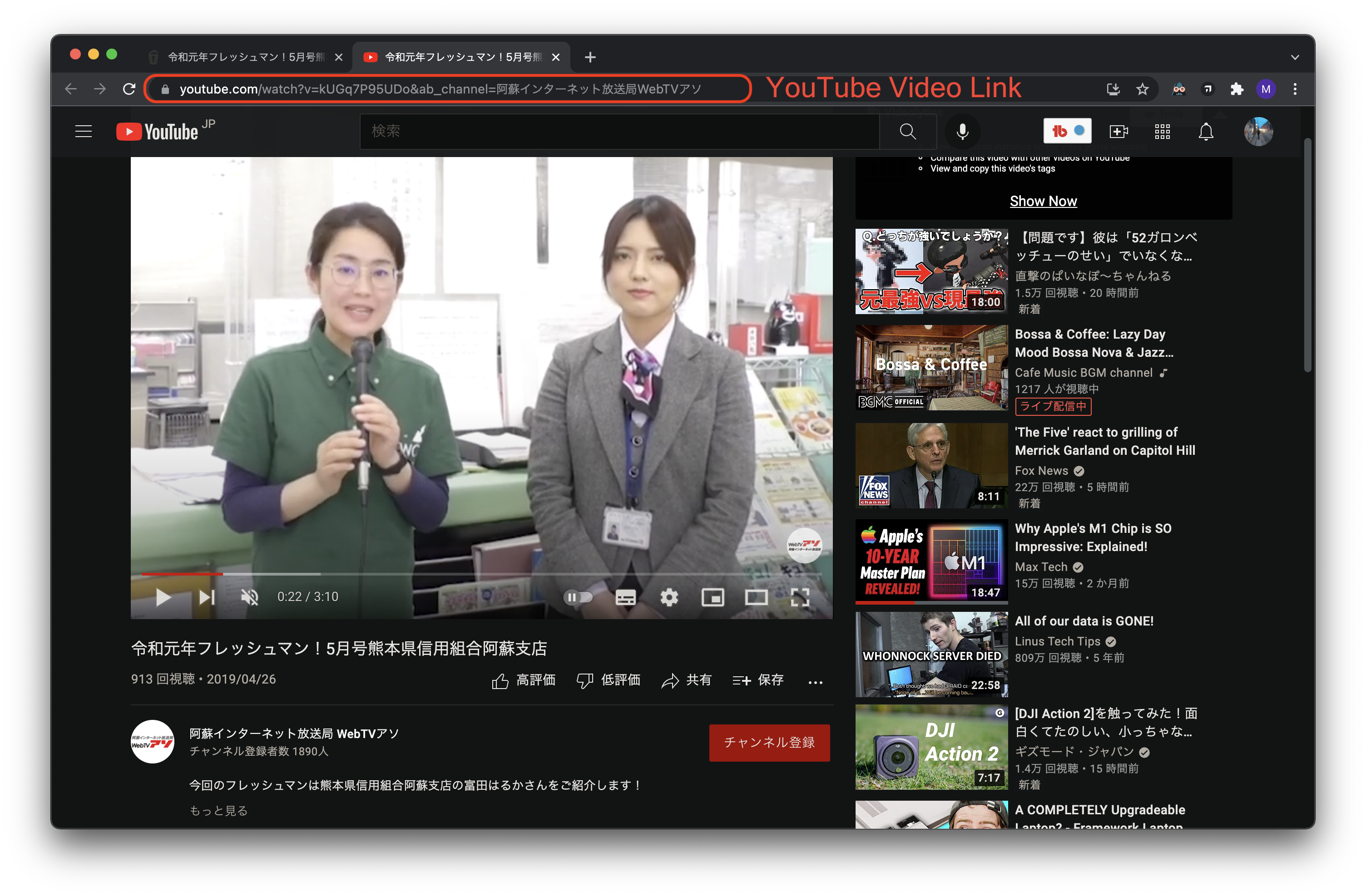
Download subtitle file
Navigate to savesubs.com to download subtitle files from YouTube.
Paste your YouTube link and click DOWNLOAD.
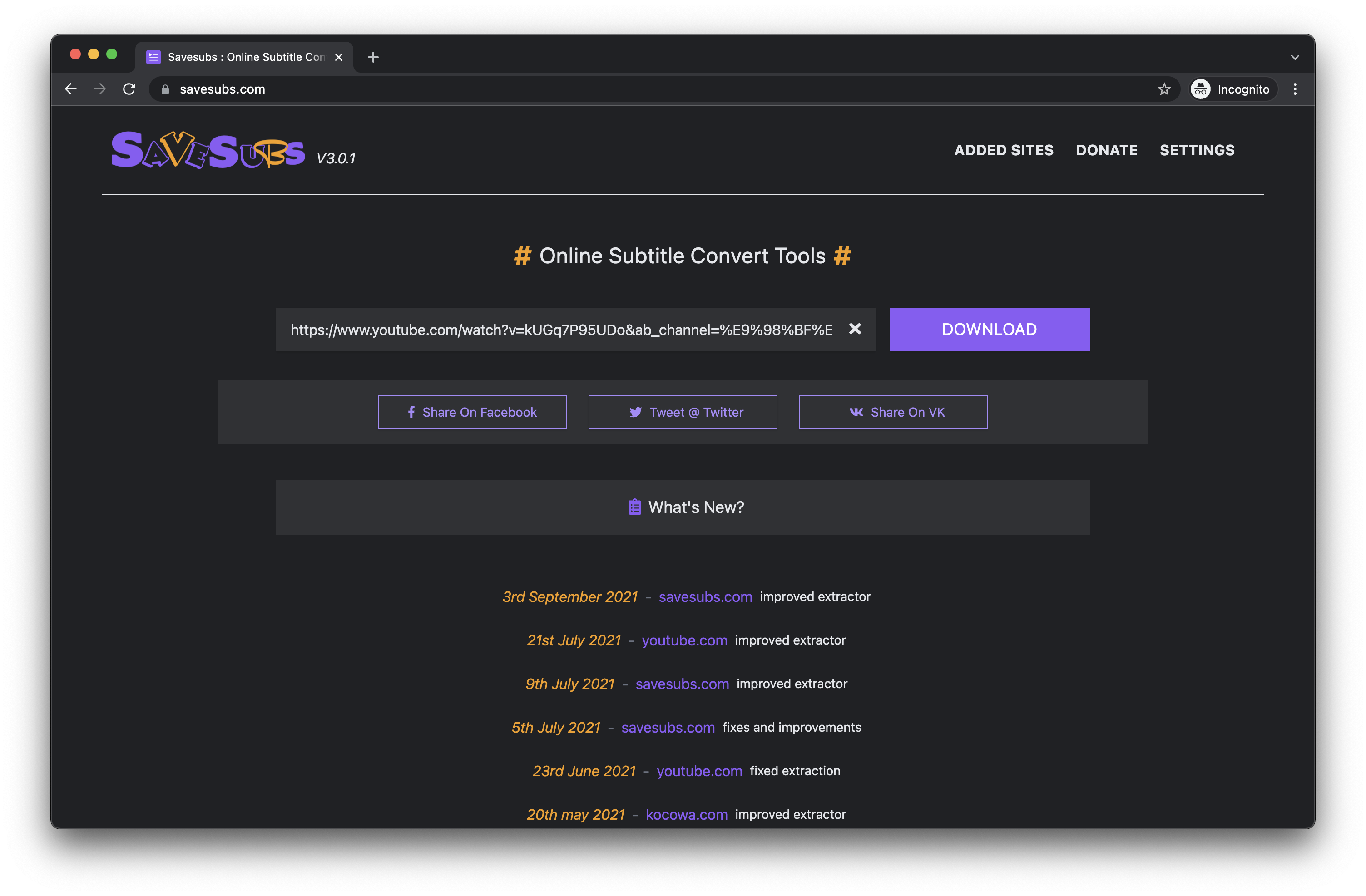
Click on the SRT subtitle download for JAPANESE.
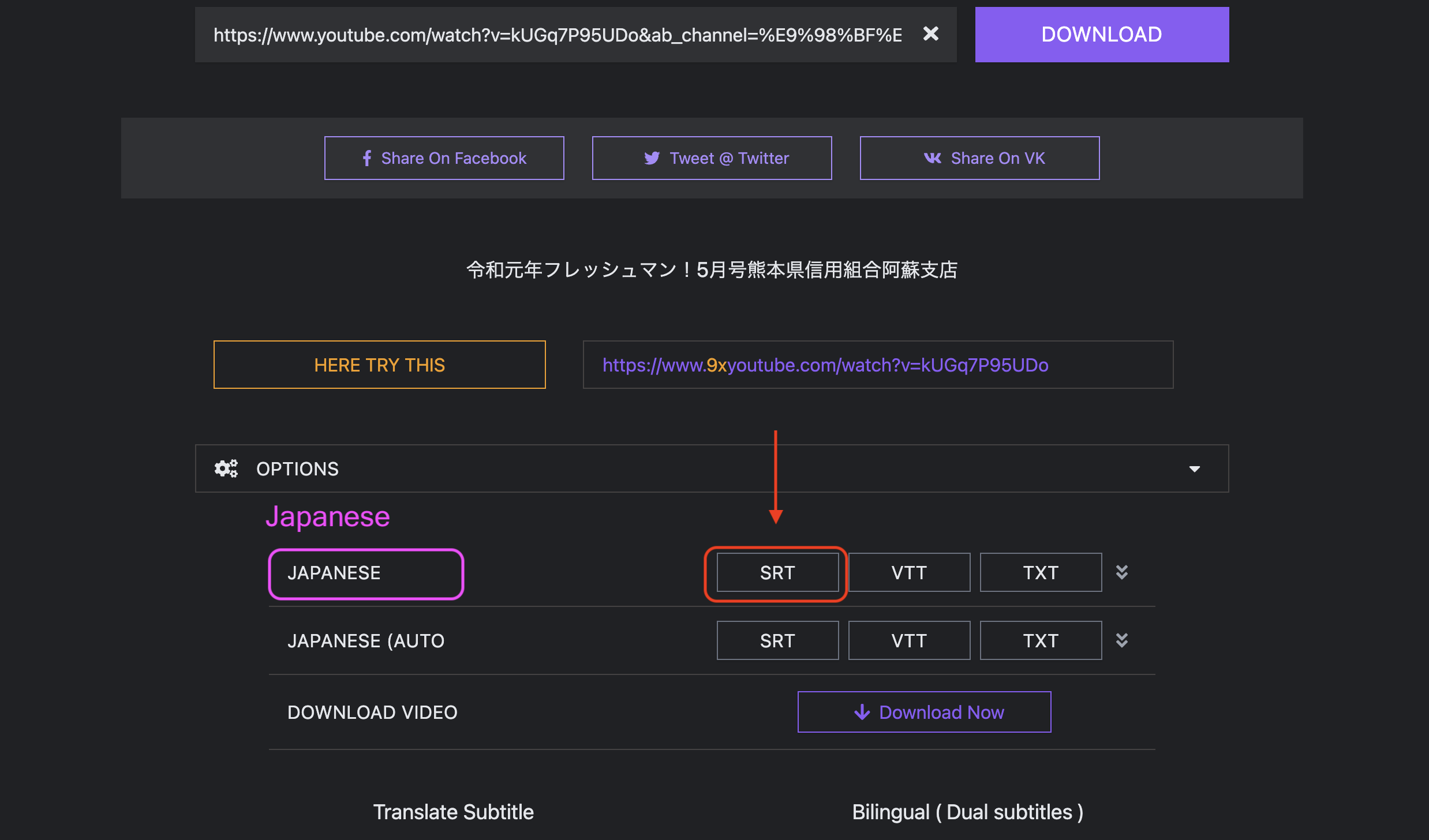
Warning
Make sure you are downloading the JAPANESE subtitles and not the JAPANESE (AUTO) subtitles.
Download YouTube video
TBA